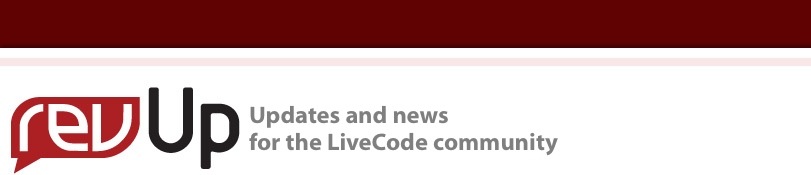
| Issue 133 | April 20th 2012 | Contact the Editor | How to Contribute |
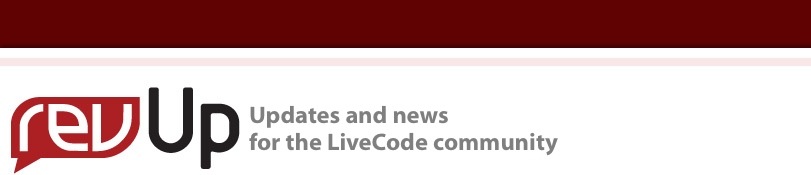
| ||
|
MyMap: Stick a Pin in Externals LiveCode has a rich feature set that supports a huge range of the features specific to iOS apps. But what if you want to add a feature to your app not directly supported by LiveCode? You can either get to grips with the iOS Externals interface for LiveCode in order to add your feature, or let someone else do the heavy lifting for you. To follow along with this hands on tutorial, you will need a copy of both mergExt and MobGUI. These popular addons are on offer by special arrangement with their authors, you can get them together for half price until May 4th 2012, using the coupon code MERGUI. Put both products in your basket and apply the coupon for 50% off. Meet mergExt
App concept Let's get started App navigation on touchEnd pId mobGUIUntouch the long id of me # LC5 : new visual effect syntax lock screen for visual effect set the uAnnotationID of cd "Details" to "" go card "Details" wait for 0 millisecs with messages unlock screen with visual effect "push left very fast" end touchEnd The uAnnotationID is how we will tell the Details card to lookup the annotation. If it's empty in the preOpenCard handler we will just clear everything. Follow the same procedure with the Details card but this time name the button Back and push right to the Map card. Next we want to create a user interface for editing the annotation details. Add labels and native text controls for the Title, Subtitle and a Notes multi-line field. I'm going to add more options here later but for now I think it's time to start playing with mergMK. Adding mergMK to our stack
Creating and showing a map local sMapCreated = false on preOpenCard # mobGUIStart ---> Inserted by mobGUI plugin if"MobGUILib-1334708811870.287842" is not among the lines of \ the stacksInUse then start using stack \ Note that your MobGUILib won't be the same stack name as mine. Here's what we see in the simulator. Annotations On first run if there's no userdata.dat file then we need to create it. Then we need to loop over the custompropertysets and add an annotation for each one. mergMK will give us an id for each annotation so we will use a global variable to maintain the relationship between custom property set name and annotation id. Our new map card script is now as follows: global gIDs local sMapCreated = false on preOpenCard # mobGUIStart ---> Inserted by mobGUI plugin if"MobGUILib-1334708811870.287842" is not among the lines of \ the stacksInUse thenstart using stack \ "MobGUILib-1334708811870.287842" mobGUIPreOpenCard me # mobGUIEnd ifthe environment is "mobile" and not sMapCreated then send initMap to me in 200 milliseconds end if end preOpenCard on openCard ifthe environment is "mobile" and sMapCreated then -- send after the openCard is completed otherwise the -- map will flash on screen before the visual effect send showMap to me in 1 millisecond end if end openCard on showMap -- add or update any annotations on the map and save data etc switchthe uAnnotationID of cd "Details" case"just opened" break case"" -- create and save a new annotation put the seconds into tPropSet break default -- update existing annotation put gIDs["setnamefromid"][the uAnnotationID of cd \ "Details"] into tPropSet -- remove the annotation from the map mergMKDeleteAnnotation the uAnnotationID of cd "Details" -- delete the old relationship (the other one is -- overwritten later) delete variable gIDs["setnamefromid"][the \ uAnnotationID of cd "Details"] end switch put the customProperties["annotation"] of cd "Details" into \ tAnnotationA set the customProperties[tPropSet] of stack "UserData" to \ tAnnotationA save stack "UserData" mergMKSet "visible",true -- add to the map after it's visible so we see the animation ifthe uAnnotationID of cd "Details" <> "just opened" then -- add the annotation and update the globals put \ mergMKAddAnnotation(tAnnotationA["coordinate"],\ tAnnotationA["title"],tAnnotationA["subtitle"],true,true,"red",true)\ into gIDs["idfromsetname"][tPropSet] put tPropSet into \ gIDs["setnamefromid"][gIDs["idfromsetname"][tPropSet]] end if end showMap on initMap mergMKCreate put true into sMapCreated mergMKSet "rect",(0,0,the width of this stack,the top of \ group "TabBar") mergMKSet "user tracking mode","follow with heading" mergMKSet "visible",true put specialFolderPath("Documents")&"/userdata.dat" into tPath ifthere is not a stack tPath then create invisible stack "UserData" set the filename of stack "UserData" to tPath save stack "UserData" end if repeatfor each line tPropSet in the customPropertySets of \ stack "UserData" put the customProperties[tPropSet] of stack "UserData" \ into tAnnotationA -- make it quick to map either way by making two arrays -- of the relationship put \ mergMKAddAnnotation(tAnnotationA["coordinate"], \ tAnnotationA["title"],tAnnotationA["subtitle"],true,true,"red",true) \ into gIDs["idfromsetname"][tPropSet] put tPropSet into \ gIDs["setnamefromid"][gIDs["idfromsetname"][tPropSet]] end repeat -- flag to ensure annotations not created when opening stack set the uAnnotationID of cd "Details" to "just opened" end initMap on closeCard ifthe environment is "mobile" then mergMKSet "visible",false end if end closeCard command mergMKAnnotationCalloutTapped pID lock screen for visual effect set the uAnnotationID of cd "Details" to pID go card "Details" wait for 0 millisecs with messages unlock screen with visual effect "push left very fast" end mergMKAnnotationCalloutTapped command mergMKAnnotationDropped pID,pCoordinate put "Dropped: "&pID &" ("&pCoordinate&")" &cr before fld "log" put the uLocs of this stack into tLocs if tLocs <> "" thenput cr after tLocs put pCoordinate after tLocs set the uLocs of this stack to tLocs end mergMKAnnotationDropped All that remains is saving the annotation details in the closeCard script of the "Details" card into a customPropertySet and setting up the fields on preOpenCard. Here's our new script for the "Details" card. global gIDs on preOpenCard # mobGUIStart ---> Inserted by mobGUI plugin if"MobGUILib-1334708811870.287842" is not among the lines of \ the stacksInUse thenstart using stack\ "MobGUILib-1334708811870.287842" mobGUIPreOpenCard me # mobGUIEnd ifthe uAnnotationID of me <> "" then put gIDs["setnamefromid"][the uAnnotationID of me] into \ tPropSet put the customProperties[tPropSet] of stack "UserData" \ into tAnnotationA set the uText of group "title" to tAnnotationA["title"] set the uText of group "subtitle" to \ tAnnotationA["subtitle"] set the uText of group "notes" to tAnnotationA["notes"] -- save extra stuff like "coordinate" else set the uText of group "title" to "" set the uText of group "subtitle" to "" set the uText of group "notes" to "" put mergMKGet("center coordinate") into \ tAnnotationA["coordinate"] end if set the customProperties["annotation"] of this cd to \ tAnnotationA pass preOpenCard end preOpenCard on closeCard set the annotation["title"] of this cd to the uText of group \ "title" set the annotation["subtitle"] of this cd to the uText of \ group "subtitle" set the annotation["notes"] of this cd to the uText of group \ "notes" end closeCard Here you can see our map with a couple of pins. Showing/editing the annotation details command mergMKAnnotationCalloutTapped pID lock screen for visual effect set the uAnnotationID of cd "Details" to pID go card "Details" wait for 0 millisecs with messages unlock screen with visual effect "push left very fast" end mergMKAnnotationCalloutTapped Here you can see the Details card after clicking on the disclosure triangle shown above. Allowing the user to relocate the annotation pin When we created our annotations we set the draggable parameter to true so all we need to do is handle the mergMKAnnotationDropped callback message. Here's the handler for the Map card we need to do that: command mergMKAnnotationDropped pID,pCoordinate put gIDs["setnamefromid"][pID] into tPropSet put the customProperties[tPropSet] of stack "UserData" into \ tAnnotationA put pCoordinate into tAnnotationA["coordinate"] set the customProperties[tPropSet] of stack "UserData" to \ tAnnotationA save stack "UserData" end mergMKAnnotationDropped What next? You can buy mergExt in the LiveCode store, here, and MobGUI is available here. For 2 weeks only, you can buy both together for half off the cost, using coupon MERGUI.
| 

|