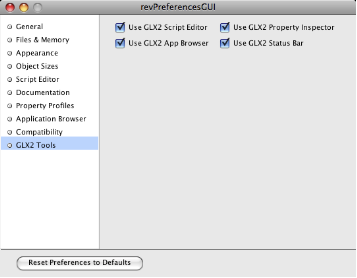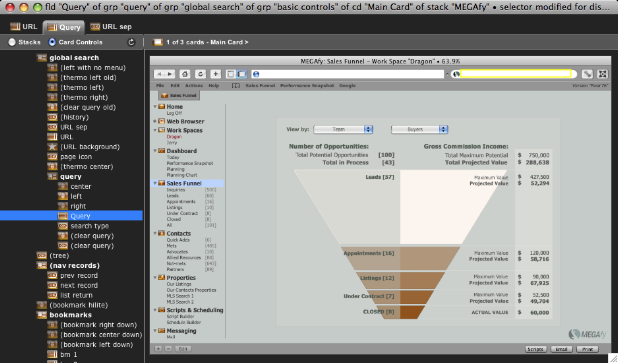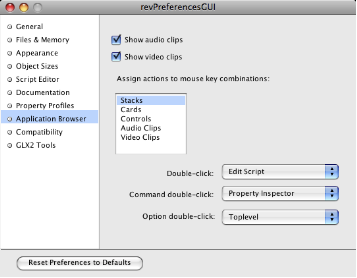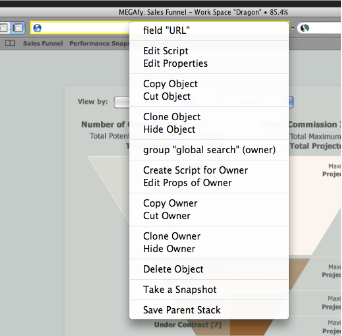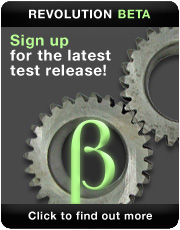Simply Visual
GLX2 Tools Include Visual Application Browser
This week, Daniels & Mara of Austin, Texas, has released GLX2 Tools v2.1. The name "GLX2" has always stood for break-throughs in script editing, but now it has expanded its technical scope to include not only a Script Editor, but also a Visual Application Browser and a Property Inspector. All of the GLX2 Tools can now be turned on and off via the Revolution Preferences window (see Image 1 below).
The focus today is on the GLX2 Visual Application Browser.
The beauty of GLX2's Visual Application Browser (aka VAB) component is its simplicity. It removes ambiguity and brings instant clarity to any development effort by showing user interface elements simultaneously as a relational tree and as a resizable, finished, user interface. Take a look at the following screenshot. It has two main areas: a hierarchical Object Tree on the left - and a Snapshot (on the right) of the stack upon which those objects have been placed. The "tabs" along the top record where you've clicked on either the Tree or the Snapshot.
As you click on any object in the Tree on the left of VAB, a brightly colored rectangle will surround the object within the Snapshot of its window on the right (see Image 2). This means you immediately SEE the object in its native habitat, while you simultaneously see its relationship to other objects in the Tree. The Tree also reveals two other attributes of its objects: visibility and script presence. If an object in the Tree is invisible, its name is surrounded by parentheses. If an object has no script, it is slightly dimmer than objects with scripts.
All of this vital information about your objects is communicated with an absolute minimum of "administrative debris." There are no extra columns in the Tree list. There are also no lists of cards within the Object Tree. Cards are, instead, accessed via the Card menu at center top of VAB.
The Tree list is easy to read, and the snapshot can be resized easily by resizing the VAB window or its Object Tree. If you wish to go back and forth between several Snapshots and Object Trees, you can use tabs and add a third dimension to the visual information VAB provides.
A Portal
Understanding and seeing the relationships between objects with the Visual Application Browser makes it an excellent portal to the nitty-gritty of script editing and property inspecting. How do you get to a Script Editor or Property Inspector from VAB? As you can see in the Revolution Preferences (shown in Image 3), double-clicking an object using different modifier keys in the Application Browser will allow you to edit, inspect or navigate. The very same is true of VAB.
However, in VAB, there is one other way to navigate, edit and inspect: via contextual menus. These are menus that change according to their context, or according what you've right-clicked. If you right click on any line item in the Object Tree, you'll see the same menu you see after right-clicking an element in the Snapshot. This is also the same menu y\ou'll see if you click an object, then click the VAB's Go menu in its menu bar.
These contextual menus were put together with one thought in mind: "What would I like to do at this point?" The list of actions indicated by the contextual menus represent what you, as a developer, would like to do to an object 80% of the time. Two aspects of software development were also addressed in this menu: re-use and documentation. "Clone", "Copy" and "Paste" all make it very easy to take existing objects and use them elsewhere. Taking a snapshot makes writing documentation (and articles) much easier because you can get very exact snapshots of any control, group, card, or stack.
A Guide
Lastly, the newly release Visual Application Browser acts as an excellent alignment guide for those of us who prefer our controls to align by their horizontal or vertical edges or centers. As you can see in Image 5, the controls running along the top of this window are horizontally aligned by their centers.

In the case of alignment guides, these serve as a portal to the act of re-alignment. Once you see where your clicked control is with respect to other controls, it can be moved with the pointer, or an arrow key, to a more desirable position. As the control is moved, alignment guides continue to show you where you are aligned or non-aligned.
Without its built-in snapshot mechanism, not only would alignment be impossible, but so much knowledge regarding the status and relationshop of all your objects would be lost. Without its "visual" aspect, the Visual Application Browser would be nothing more than an object tree.
For more information about GLX2 Tools and it's 2.1 release, check out these links:
GLX2 Script Editor new features


 | Simply Visual |
 | The Power of Merge |
 | FileMaker Pro to Revolution Conversion Part 3 |
 | Localizing with NativeSpeak Part 3 |