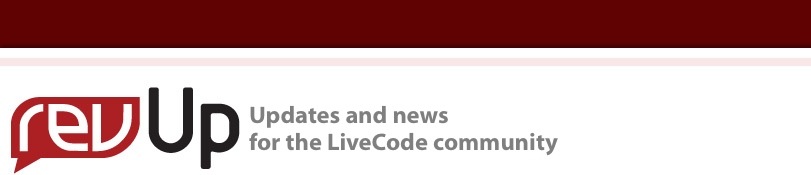
| Issue 134 | May 17th 2012 | Contact the Editor | How to Contribute |
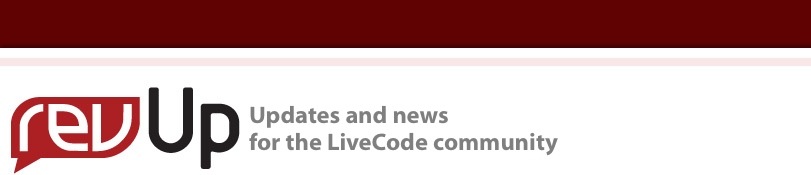
| ||
|
iOS on Standard and Retina Devices This lesson describes fundamental principals to consider when developing software for iOS devices that have either standard or retina displays. Screen captures and a sample stack are provided that run on both standard and retina iPhones. IntroductionThe approach to developing software for both standard and retina display iOS devices depends very much on the application you are developing. It may be sufficient to develop for standard resolution and then scale the application to the retina display resolution. Other applications may rely on the retina display to provide the best user experience and may have to be scaled down to work on a standard resolution iOS device. The ApplicationWe create a LiveCode application that allows us to probe the screen resolution, scale to logical or pixel resolution and scale controls, depending on the screen resolution. Using Pixel and Logical ResolutionThe easiest approach to developing software for both, standard and retina iOS devices is to scale a standard resolution application to a retina resolution using the iphoneUseDeviceResolution command. Although the easiest, the information displayed on the retina display mirrors the information that is displayed on the standard resolution. Step formation occurs on all aspects of the data displayed on the stack. This includes the buttons, the text, the graphic and the image. Scaling the ControlsScaling the controls to the appropriate resolution provides an approach that allows data to be displayed at an optimal resolutions for both the standards and retina resolution. Use the Scale Controls button to test the performance of this approach. You notice that the buttons and the text are less pixalated. The graphic also has smoother lines compared to the green test image that is scaled. In order to display the green image in an optimal retina resolution, you would have to provide an image that has the double resolution, compared to the green image that is currently displayed. Additional ConsiderationsThere are many ways by which to implement applications that run on standard and retina display iOS devices. The approaches shown here provide basic concepts to consider when you develop your application. There are benefits and tradeoffs in most approaches and the type of application you are developing dictates the approach that is most suitable for you.
| 

|