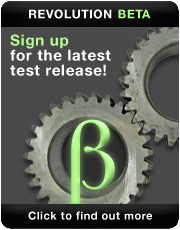Localizing Your Software
Part two, how to use NativeSpeak to create localized software
In RevUp 53, we introduced using NativeSpeak to localize your software, and discussed how to get started and set up your files. To view part one and download the associated stack go here .
Your first Database, and language
NativeSpeak uses XML databases to store everything.
Creation of the Database
Open or Re-Open the NativeSpeak Create Manager.
And click "File->New NativeSpeak Database" (1)
A dialog will ask you where you want to create your database. Previously we told the start-up script to use the Database located in the same folder as the stack "Test" and called "test.dpt".
Creation of the language - 2
Now you have the Language Wizard open, ready for you to enter the "development" language.
The "development" language will be the reference language for translators using NativeSpeak Translate.
Note: NativeSpeak Create is not designed to do the translation! Use NativeSpeak Translate instead.
You as developer, will develop your application in only one language, usually your native language, in order to prevent any mistakes.
Dam-pro is a French company, but we are used to developing everything in English, so we have set up our preferences like this:
- Language Code is set to "en" (1)
- Language Name to "English" (2)
Click "Create" (3) to create your new language.
Creation of the language - 3
As you see, your new language appears in the list. (1 and 2).
All languages stored under "Translation" (1) are for Revolution objects.
All languages stored under "Skip" (2) are for text strings not linked with an object.
To retrieve text strings located in this database, you have to use the function: "_(<NativeSpeak Skip)" or "dptGetSkip(<NativeSpeak Skip>)" or "trad(<Skip)".
Text strings are useful for all dynamic text, ask/answer dialogs...
Now, we can start to design our application.


 | Rotating Polygons |
 | Data Entry Constraints |
 | Localizing Your Software |
 | FileMaker Pro to Revolution Part Two |