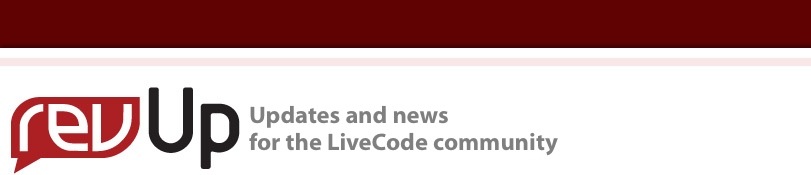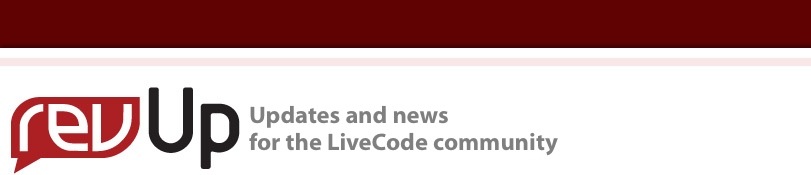4.5.3 Adds Polish and Features
Yet more features and fixes, hot on the heels of 4.5.2. by Hanson Schmidt-Cornelius
It is only two newsletters back since I wrote about our launch of LiveCode with full iOS support. That was a great time and the buzz around the product did not stop with the release. We have been inundated with interest and requests in the product and its new iOS capabilities. This is still an exciting time and post launch was most certainly not the time for us at RunRev to take a break. It has been a busy time and we have been improving our product so developers and their customers can enjoy a wider and more complete experience both on iOS and the desktop. Shortly after bringing you 4.5.2 with iOS integration, we launched 4.5.3, a great way to start the new year. Let me tell you a little about 4.5.3.
We have focused on a number of areas that improve the development lifecycle, fix bugs and implemented a range of new features.
Simulator
The integration with the simulator has been improved, providing a more seamless connection to the iOS simulation environment. The 'Simulate' button from the LiveCode development environment launches the simulator that runs your application. We have now ensured that:
- Simulator options are stored as global preferences and do not have to be set repeatedly.
- Simulator options are filtered by minimum version and device family in the 'Standalone Settings'.
- There is no more confusion in the simulator with ill formed stack names.
Plist
The plist has been updated to include the correct minimum Operating System Version and was extended to support the UIPrerenderedIcon tag that specifies whether or not the application icon already has a shine effect. The engine now also reads the initial orientation and supported orientations from the plist on startup and uses these values to initialize the 'Allowed Orientations' and ensure the initial orientation is displayed as expected.
Extended LiveCode Support
Support has been added to the iOS platform that allows you to use the 'DataGrid' that allows you to integrate powerful tables and forms into LiveCode projects, combining LiveCode groups and behaviors to provide you with a simple, yet flexible means of displaying your data in just about any way you want.
Password Dialog
The Password Dialogue is one of the new features and can be launched with no more than one line of LiveCode. This provides simple pop up windows that allow you to prompt the user for a password. The keyboard is raised at the same time as a dialogue is displayed. This allows the user to enter the required information.
The Password Dialogue is raised using the ask password syntax that is demonstrated in the following example:
ask password "Please log in:" with "Your Password" titled \
"System Password"
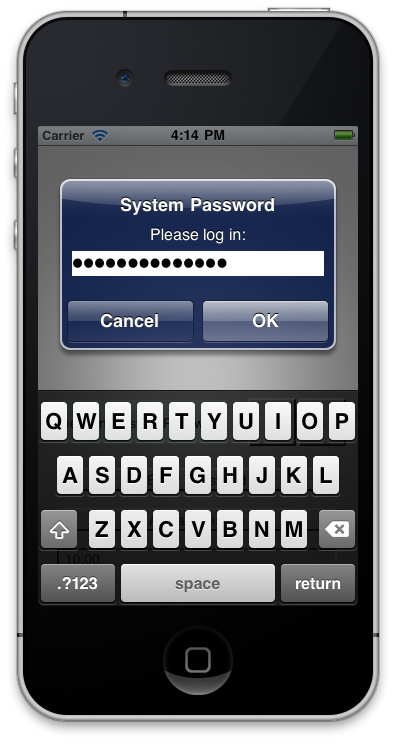 |
The respective dialogue areas are populated with the values specified in the ask command. The default result is shown in gray, indicating to the user what the default value is and that an answer has not yet been provided. As the default value is not concealed, it should ideally not be a valid password, but may be some kind of message requesting the user to enter the password.
Once the user enters a password, black dots are displayed, indicating that characters have been entered. The result is written to the variable it. |
Other Updates
The other updates listed in the following focus on a wide variety of aspects of the iOS platform:
- The vertical font metrics (ascent/descent) have been adjusted to make them more consistent with those on the Mac desktop. Assuming the chosen fonts match, then text layout on screen in the IDE is much closer, if not identical, to that in the simulator or on a device.
- The properties unboundedHScroll and unboundedVScroll have been added to control the 'out-of-bounds' scrolling feature of group objects. If this feature is used to provide the 'bounce' effect when using a scroller control in conjunction with a group, then the appropriate properties must be set explicitly on the group.
- Pick and option menu display has been improved for the iPad. This includes changes to the algorithm that calculates the dialog dimensions for the data that is to be displayed.
- Warnings and messages have been added to indicate when invalid folders are included in the application bundle via 'Copy Files'.
- The User Interface for orientation settings has been improved in the Standalone Builder.
- Native controls now support opaque, alpha and backgroundColor properties.
- There is support to upload to FTP.
- Ask, question and password dialogues are supported.
- The delayRequests property was added to the browser to the control loadRequest message.
- Support for setting the keyboard type, return style, KeyboardActivated and keyboardDeactivated have been added.
- HttpHeaders are supported.
- Experimental support for multi-channel sound was added.
- Added support for looping video (iOS 3.2 and later).
- Hooked URL operation timeouts to the socketTimeout.
On the Desktop
In 4.5.3 we implemented command-line install and activation for multi-user licensing. This makes it easy to silently install LiveCode across a network without requiring users to individually license the program. This has been warmly welcomed by our ever increasing numbers of university and school license holders! Here's how it's done.
Command-line installation
It is now possible to invoke the installer from the command-line on both Mac and Windows. When
invoked in this fashion, no GUI will be displayed, configuration being supplied by arguments
passed to the installer.
On both platforms, the command is of the following form:
<exe> install noui options
Here options is optional and consists of one or more of the following:
- allusers Install the IDE for all users. If not specified, the install will be done for
the current user only.
- desktopshortcut Place a shortcut on the Desktop (Windows-only)
- startmenu Place shortcuts in the Start Menu (Windows-only)
- location location The location to install into. If not specified, the location defaults to those
described in the Layout section above.
- log logfile A file to place a log of all actions in. If not specified, no log is generated.
Note that the command-line variant of the installer does not do any authentication. Thus, if you
wish to install to an admin-only location you will need to be running as administrator before
executing the command. As the installer is actually a GUI application, it needs to be run slightly differently from other command-line programs.
In what follows <installerexe> should be replaced with the path of the installer executable or app
(inside the DMG) that has been downloaded. On Windows, you need to do:
start /wait <installerexe> install noui options
On Mac, you need to do:
"<installerexe>/Contents/MacOS/installer" install noui options
On both platforms, the result of the installation will be written to the console.
Command-line activation
In a similar vein to installation, it is now possible to activate an installation of LiveCode for all-
users of that machine by using the command-line. When invoked in this fashion, no GUI will be
displayed, activation being controlled by any arguments passed.
On both platforms, the command is of the form:
<exe> activate -file license -passphrase phrase
This command will load the manual activation file from license, decrypt it using the given
passphrase and then install a license file for all users of the computer. Manual activation files can
be downloaded from the 'My Products' section of the RunRev customer accounts area.
This action can be undone using the following command:
<exe> deactivate
Again, as the LiveCode executable is actually a GUI application it needs to be run slightly
differently from other command-line programs. In what follows <livecodeexe> should be replaced with the path to the installed LiveCode executable or app that has been previously installed.
On Windows, you need to do:
start /wait <livecodeexe> activate -file license -passphrase phrase
start /wait <livecodeexe> deactivate
On Mac, you need to do:
"<livecodeexe>/Contents/MacOS/LiveCode" activate -file license -passphrase phrase
"<livecodeexe>/Contents/MacOS/LiveCode" deactivate
On both platforms, the result of the activation will be written to the console.
I hope you found our updates of interest and enjoy the continued development and improvement of our product as much as we do. You can download the full release notes for LiveCode 4.5.3 here. 4.5.3 is a free update to any LiveCode 4.5 license holder, you can just download and activate it using your account details.
|
About the Author
Hanson Schmidt-Cornelius is an experienced software developer with an interest in artificial intelligence.
|
|