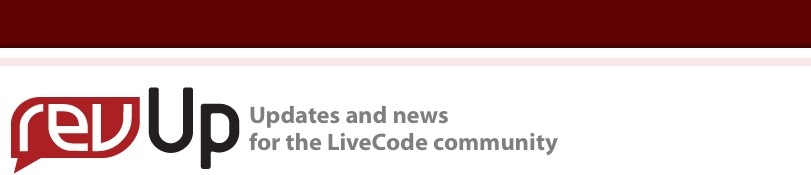
| Issue 140 | September 21st 2012 | Contact the Editor | How to Contribute |
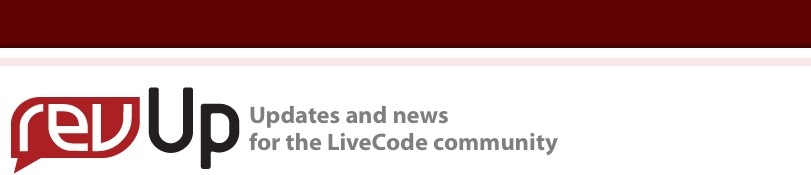
| ||
|
Buttons and Embedded This week has seen a bit of excitement here with the launch of Embedded LiveCode. In a moment Mark is going to get into the nuts and bolts of it with you, but first, a little story: Buttons. Yes, I'm going to connect buttons to Embedded, bear with me here. Recently, I went on a family holiday to Estonia, a truly beautiful little country way up north on the shores of the Baltic sea. While I was there I saw many things, amongst which were some really gorgeous handcrafted juniper wood buttons. I spent some time fingering them, considering them, wishing I could think of a reason for buying them. Did I really need juniper wood buttons? I decided to be sensible, and firm, and not buy the buttons. As soon as I got home to the UK, I realised what it was I wanted them for. Deep sorrow. I suspect a number of you are currently walking round Embedded LiveCode, fingering it, maybe even wishing you could think of a reason for buying it... well, now is your opportunity. We've got a great limited time Founders offer* on, and if you pass it up now, you know that next month you will be kicking yourself, when you've realised what it was you wanted it for. Enough of buttons. What exactly is this Embedded LiveCode, how does it work? Well in principle, it lets you directly drop a LiveCode component into an Objective C app (at the moment its iOS only, we're anticipating Android to join it with only a modest delay). The advantage of this is that if you need a feature that LiveCode itself doesn't directly support, you are not looking at rewriting the entire project in Objective C. Just build it into an Embedded stack, and drop it into an Objective C framework to add the missing feature. You can also now create LiveCode components directly targeted at selling to other developers working in Objective C. The following is great technical information directly from the man who knows, Mark Waddingham our CTO. Trying it out To make the project yourself using Embedded LiveCode, the first thing to do is to build the component's static library:
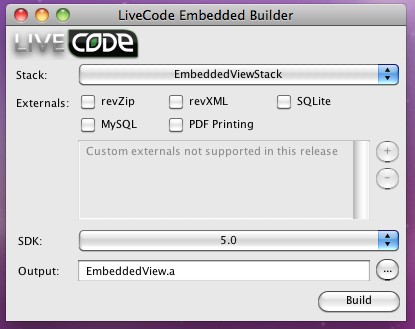 As you can see, this stack is (initially) configured to use the 5.0 SDK and output a static library called EmbeddedView.a – it will be created in the folder next to the stack.
This simple application consists of the LiveCodeView containing the stack we used in the plugin along with a number of native iOS elements created by the native code side of the project. Clicking Start will post a message to the component to tell it to start moving the logo, whilst clicking Stop will post a message to the component telling it to stop moving the logo. Additionally, the component dispatches a message imagePositionChanged which the native code project connects to and updates the label in response. Using an existing Xcode project For more information about how to use the LiveCode view, take a look at the example project and the LiveCodeView.h header file, but at its simplest:
Thanks for that Mark, and we're looking forward to seeing you, our customers, trying out this new technology. Let us know how you get on! *if you didn't get this Embedded LiveCode Founders offer, and you're interested, contact me and I'll get you a special offer code too.
| 
Tweet
|