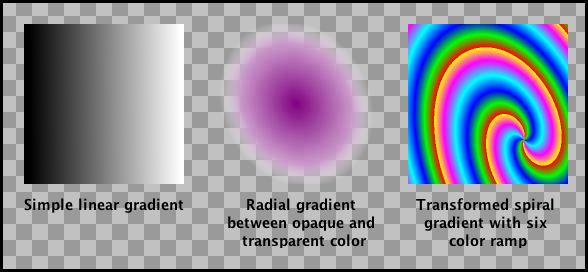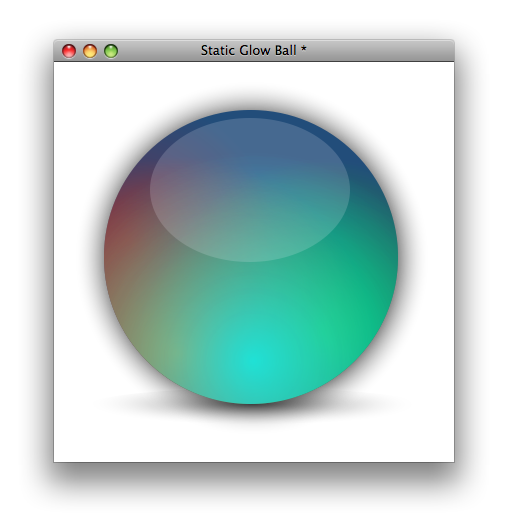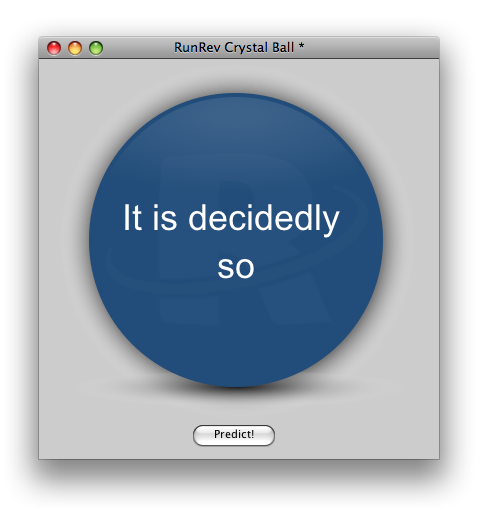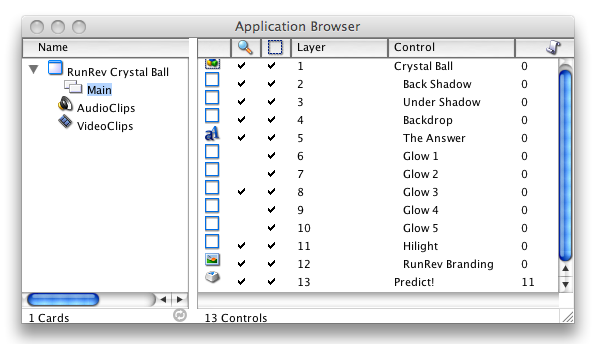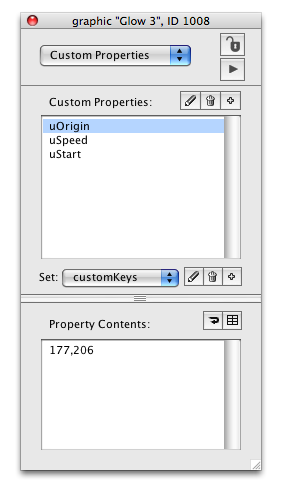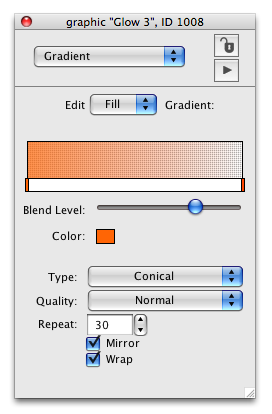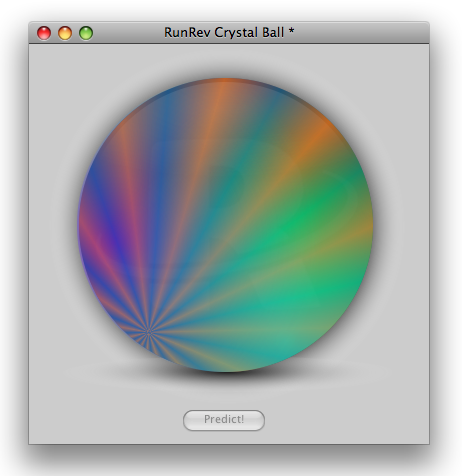|
Issue 56 |
|||||||||
Predicting the future with Mystic Mark – Part I Predicting the future with Mystic Mark - Part IIntroductionOne of the new features in Revolution 3.0 is the ability to fill objects with different kinds of gradient. Indeed, Revolution now supports 7 different kinds of gradient together with all the usual options you'd expect from them: arbitrary list of colors to interpolate between, 2d transformation, repetition, wrapping etc. Indeed, here are some examples of gradients produced in Revolution:
This article will be the first of three about the RunRev Crystal Ball - a simple application of Revoution's gradient features that endows the user with the ability to attempt to predict the future in a very familiar Magic 8-Ball way. For those of you who can't wait to tell what might be happening to you tomorrow, or even in the next hour, you can access the stack by bring up the Message Box and executing: go stack URL "http://www.runrev.com/newsletter/september/issue56/runrev_crystal_ball.rev" Do remember to state your question out loud before clicking the Predict! button though - everyone knows the predictive powers won't work otherwise! InspirationNot being endowed with a particularly artistic eye, it feels slightly odd for me to be writing an article about something which essentially a piece of eye-candy. However, I was inspired by a stack a colleague produced a while ago using just the interactive gradient editing features present in the Property Inspector:
This stack is composed of a collection of radial gradient fills, with different sets of colors, all transformed in different ways. For something so simple, it really is remarkably effective. Indeed, the visual effect is achieved by layering the following graphic objects from bottom to top:
I was set to wondering what would the effect would be if the Glow gradients were animated... ApplicationThe result of these wonderings was the RunRev Crystal Ball - a little program that claims to predict the future in a visually pleasing manner.
Just state your question, click Predict! and remember to heed the answer! The function of the program is quite straight-forward. Clicking the predict button causes the following chain of events:
All of this is driven by a standard Revolution pending message system and the functionality is all present in the card script. I won't go into any more detail about this script now as this will be the subject of subsequent articles. CustomizationThe way the animation is implemented allows a certain amount of customization without altering the script in any way. The best way to see what is going on in the first instance is to (temporarily!) remove some of the glows that are jumping around. To do this, open up the Application Browser and take a look at the list of objects on the Main card of stack RunRev Crystal Ball. In the object list you will see the five Glow objects - named Glow 1, Glow 2, Glow 3, Glow 4 and Glow 5. These are the objects that are being animated when you click Predict!. What we want to do is to focus on the action of one of them - this is easily achieved by hiding all but one. You can do this by clicking on the tick in the 'visiblity' column - do this for all the Glows apart from Glow 3:
Return to the crystal ball stack and click Predict! you should see an orange blob fade in, spin around a central point and then fade out again. It should start to become clear now how the resulting effect is achieved - all the Glows move in slightly different circles and at slightly different speeds. Indeed, this motion is entirely controlled by 3 custom properties which are set on each Glow object and you are free to change these to whatever you wish. To try this, return to the Application Browser and right click on Glow 3, and choose to bring up the Property Inspector. Navigate to the Custom Properties pane and you should see something like this:
These three custom properties uOrigin, uSpeed and uStart completely define the motion of the corresponding Glow. Roughly they specify the following:
Indeed, try changing one for yourself. Select uSpeed and enter the value -0.05 in the Property Contents field. If you then return to the Crystal Ball stack and click Predict! you should see the effect immediately - the Glow moves much more slowly than it previously did. PsychedeliaApart from adjusting the custom properties described above for each Glow you are also free to adjust the gradients in any way you choose too. For example, a some what psychedelic effect is really easy to achieve. First of all revert the stack to the original version - just Close and Remove Stack From Memory... (an option in the File menu) and then reissue the Message Box command: go stack URL "http://www.runrev.com/newsletter/september/issue56/runrev_crystal_ball.rev" Now return to the Application Browser, and bring up the Property Inspector for Glow 3 again. This time, however, navigate to the Gradients pane. Then configure it as follows:
This should result in something like this:
Clicking on Predict! will now result in something that looks like it would be more at home in the 1960's:
The properties changed above are not the only ones you can change - why not experiment a bit? Try adjusting the colors on the ramp, or changing the handles on the gradient - the animation will still work, although the author cannot guarantee that all of them will be pretty! Next timeIn this article I've given a brief overview of the RunRev Crystal Ball stack and explained how the animation can be customized by just using the Property Inspector. Even the relatively small number of parameters that can be adjusted through this can give a huge variety of effects! In the next part I'll be delving deeper into the stack, taking it apart and showing how the animation effect is implemented using an application of some simple geometry. Have fun predicting!
|



|
|||||||||