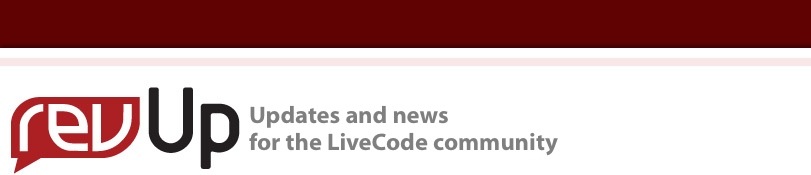
| Issue 105 | Feb 24th 2011 | Contact the Editor | How to Contribute |
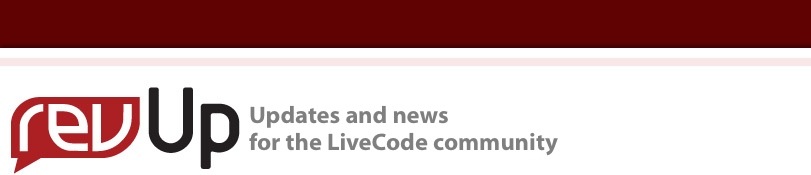
| ||
|
Reports That Steal The Show - Part 2
Figure 1 - Card Chart, Bar2D This chart is 1 of the 8 types listed below. The objects shown on the screen, Chart Type, Animation and Chart ToolTips are visible for all chart types.
Figure 2 - Card Chart, Type - Funnel 1 Slice Funnel = No (No Chart Segment Slicing) Figure 3 - Card Chart, Type - Funnel 2 Slice Funnel = Yes (Slice Funnel Segments) Figure 4 - Card Chart, Type - Funnel 3 Slice Funnel = Yes (Slice Funnel Segments)Separate Funnel = No (No Funnel Segment Separation)
Figure 5 - Card Chart, Type - Pyramid 1 Slice Pyramid = No (No Pyramid Chart Segments Slicing)
Figure 6 - Card: Chart, Type - Pyramid 2 Slice Pyramid = Yes (Slice Pyramid Chart Segments)
Figure 7 - Card: Chart - Show Invisible Objects /-- -- Author: William Roger Moseid -- Creation Date: 06/24/2010 -- About This Scripts -- Show Button "Show Project Info" -- History -- Modifier: <First Middle Last Names> -- Date: mm/dd/yyyy -- / on mouseUp If "bottom" is in fld "ShowProjectInfoState2" then put "top" into fld "ShowProjectInfoState2" show btn "Show Project Info" exit mouseUp end if If "top" is in fld "ShowProjectInfoState2" then put "bottom" into fld "ShowProjectInfoState2" hide btn"Show Project Info" end if end mouseUp Figure - 8 - Hide/Show Project Info Field Control Script
Card: Chart Fields 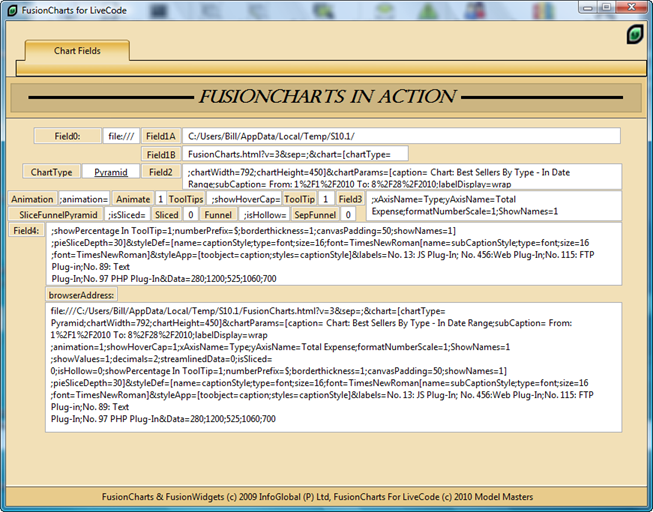
Figure 9 - Card: Chart Fields
Figure 10 - Chart Fields - Field Definitions Card: Charts ImportExportThis card manages FusionCharts ImportExport. This process was covered in a previous RevUp article, FusionCharts ImportExport. The purpose is to import the required FusionChart files which are then stored in a Custom Property. These files are then exported to a TemporaryFolder. The content of this TemporaryFolder is identified in the URL string passed to the revBrowser object, located on Card: Chart, to render the user selected chart type and aspects. Figure 11 - Card Charts ImportExport Get Pro FileName List Button: If the highlight is false:
This action provides visual feedback of the processing to the user. /-- Author: Mark Weider, William Roger Moseid -- Creation Date: 04/03/2010 -- About This Script: -- Get FusionCharts Pro FileNames Handler -- History -- Modifier: William Roger Moseid -- Date: 06/05/2010 -- Added Script Header & Comments -- Added Answer Folder Logic -- Added FusionCharts Folder ID Check -- Removed DropShadow Visual Feedback Logic -- Added Button Gold/Blue Highlight Logic --/ on mouseUp local tMyPath,tMyFile,tThemFiles -- Set User Visual Feedback File Name List Access Is Started set the highlight of Btn "Get Pro FileName List" to false set the highlight of Btn "Pro FileName List" to false set the highlight of btn "Erase Pro FileName List" to false -- Clear Out Any Previous File Names put empty into button "Pro FileName List" -- Set User Visual Feedback File Name List Access Is Started set the highlight of Btn "Get Pro FileName List" to false -- Query User To Select FusionCharts Import Folder Answer Folder "Select ProFiles Folder" put it into tMyPath set the defaultFolder to tMyPath set Folder to tMyPath -- Make Sure Ihe FusionCharts Folder Really Exists if there is a folder tMyPath then -- Get The List Of Files In The Source Directory put folder_content(tMyPath) into tMyFiles -- Is It A FusionCharts Import Folder? If "FCColors" is not in tMyFiles then answer "Pro FusionCharts Import Folder Not Found" else -- Filter System File If Mac if "Mac" is in the platform then -- Clear Mac System File Name filter tmyfiles without ".DS_Store" end if put tMyFiles into button "Get Pro FileName List" set the ToolTip of Btn "Pro FileName List" to tMyFiles -- Set FusionCharts Selected Folder Path put tMyPath into Fld "theProFilePath" wait 1 sec -- Setup User Visual Feedback That FileName List Is Obtained set the highlight of Btn "Get Pro FileName List" to true set the highlight of Btn "Pro FileName List" to true set the highlight of Btn "Erase Pro FileName List" to true set the ToolTip of Btn "Erase Pro FileName List" to \ "Click Here To Erase" & cr & "The Pro FileName List" set the toolTip of Btn "Get Pro FileName List" to \ "Click Here To Reload" & cr & "The Pro FileName List" -- Restore Cursor After Accessing FusionCharts Import Folder set the cursor to hand set the lockCursor to true end if end if end mouseUp Figure 12 - Get FusionCharts FileName List ----------------------------------------------------------------------------------------------------------------- Pro FileName List Button: When the mouse hovers over this button and the highlight is true
Pro FileName List Button: When the mouse hovers over this button and the highlight is true
This action provides visual feedback of the processing to the user.
Erase FileName List Button: When the mouse hovers over this button and the highlight is false
Erase File Name List Button. When clicked, this button will:
/-- Author: William Roger Moseid -- Creation Date: 04/03/2010 -- Erase Pro FileName List Handler: -- Erases File Name List In Btn File Name List ToolTip -- Sets Btn File Name List ToolTip To Empty -- Set Btn Erase File Name List Highlight To False -- History -- Modifier: William Roger Moseid -- Date: 07/23/2010 -- Added Script Header & Comments -- Deleted DropShadow Logic -- Modified Tool Tip Logic --/ on mouseUp -- Show User FileName List, ToolTip, Highlight & DropShadows -- Erased set the highlight of Btn "Get Pro FileName List" to false set the highlight of Btn "Pro FileName List" to false set the highlight of Btn "Erase Pro FileName List" to false set the ToolTip of Btn "Get Pro FileName List" to \ "Click Here To Import" & cr & "The FusionCharts" \ & cr & "FileNames Into The"& cr & "Pro Filename List" set the toolTip of btn "Pro FileName List" to empty set the toolTip of btn "Erase Pro FileName List" to empty end mouseUp Figure 13 - Erase FileName List -----------------------------------------------------------------------------------------------------------------
Import FusionCharts Files Button: When the mouse hovers over this button and the highlight is true
When clicked, this button will:
This action provides visual feedback processing to the user -- Author: Mark Weider, William Roger Moseid -- Creation Date: 04/03/2010 -- About This Script: --Handler: Import FusionCharts File Handler --Inputs 19 FusionCharts files into This Stack in the Custom -- Property Set: cChartFiles --URL: tFilePath is the Source Of The FusionCharts Files --FldSFPath is the Destination Of The FusionCharts Files -- History -- Modifier: William Roger Moseid -- Date: 08/14/2010 -- Added Script Header & Comments -- Added tCount For Amount Of Files Imported -- Added Logic For:: --Highlight Control for Buttons: -- "Get File Names List", "Import FusionCharts Files", -- ExportFusionCHarts Files --Skins & ToolTips for Buttons: -- "Pro FileName List", "# of Pro Files Imported", # "# of ProFiles Exported" -- "Erase FileName List", "Erase Files Imported #", # "Erase Files Exported #" --/ on mouseUp local tProChartFolder, tProFileName, tProFilePath, tProCharts, \ tProCount, tAllCustomProperties -- Alert User File Import Has Started set the highlight of btn "Import ProFusionCharts Files" to \ false set the highlight of btn "# of Pro Files Imported" to false set the highlight of btn "Erase Pro Files Imported #" to false wait 1 sec -- Clear Out All Files From The Previous Import put the custompropertysets of this stack into \ tAllCustomProperties filter tAllCustomProperties without "cProChartFiles" set the custompropertysets of this stack to \ tAllCustomProperties put field "theProFilePath" into tProChartFolder -- Get The List Of Files To Import put folder_content(field "theProFilePath") into tProCharts if "Mac" is in the platform then -- Clear System File Name filter tProCharts without ".DS_Store" end if -- Import FusionCharts Files repeat for each line tFileName in tProCharts put tProChartFolder & "/" & tFileName into tProFilePath -- Store Each File & -- Compress Files To Reduce Stack Space set the cProChartFiles[tFileName] of this stack to \ compress(url ("binfile:" & tProFilePath)) add 1 to tProCount end repeat -- Set ToolTips For Btn "# Of Files Imported" To Empty, # ToolTips In Btn "# of Pro Files Imported" set the ToolTip of Btn "Erase Pro Files Imported #" to \ "Click Here To Erase" & cr & "Pro Files Imported #" set the ToolTip of Btn "# of Pro Files Imported" to tProCount \ & " Pro Files" & cr & "Imported" set the ToolTip of Btn "Import Pro FusionCharts Files" to \ "Click Here To Reload" & cr & "The Pro FusionCharts Files" -- Alert User: File Import Completed: Visual Feedback set the highlight of btn "Import ProFusionCharts Files" to true set the highlight of btn "# of Pro Files Imported" to true set the highlight of btn "Erase Pro Files Imported #" to true end mouseUp Figure 14 - Import FusionCharts Files Number of Pro Files Imported Button: When the mouse hovers over this button and the highlight is false
Number of Pro Files Imported Button: When the mouse hovers over this button and the highlight is true
This action provides visual feedback of the processing to the user.
This action provides visual feedback processing to the user
/-- Author: William Roger Moseid -- Creation Date: 04/03/2010 -- About This Script: Erase Files Imported -- Erases Btn Import FusionCharts Files Highlight -- Erases Btn # of Files Imported ToolTup -- Erases Btn # of Files Imported DropShadow -- Erases Btn Erase Files Imported DropShadow -- History -- Modifier: William Roger Moseid -- Date: 06/23/2010 -- Added Script Header & Comments -- Deleted Erase DropShadow Logic -- Added Btn Highlight Logic --/ on mouseUp -- Show User: # of Files Imported, ToolTip, Highlight & # DropShadows Erased set the highlight of Btn "Import Pro FusionCharts Files" to \ false set the highlight of btn "# of Pro Files Imported" to False set the highlight of btn "Erase Pro Files Imported #" to False set the ToolTip of Btn "Import Pro FusionCharts Files" to \ "Click Here To Import" & cr & "Pro FusionCharts Files" set the toolTip of Btn "Erase Pro Files Imported #" to empty set the toolTip of Btn "# of Pro Files Imported" to empty end mouseUp Figure 15 - Erase Files Imported Export Pro FusionCharts Files: When the mouse hovers over this button and highlight is false. "Click Here To Export The FusionCharts Files to the SpecialFolders folder", is displayed
Export Pro FusionCharts Files: When the mouse hovers over this button and highlight is true.
When this button is clicked:
This action provides visual feedback processing to the user.
/-- Author: William Roger Moseid -- Creation Date: 04/03/2010 -- About This Script: -- Handler: Export FusionCharts Files -- Exports 19 FusionCharts Files From This Stack in the -- Custom Property Set: cChartFiles -- FldSFPath is the Source Of The FusionCharts Files -- URL: tFilePath is the Destination Of The FusionCharts Files -- History -- Modifier: William Roger Moseid -- Date: 09/11/2010 -- Added Script Header & Comments -- Added tCount For # Of Files Exported & Set Empty Into # tCount, Before Export -- Deleted DropShadow Logic (User Visual Progress Feed Back) -- Added Btn Hilite Logic (User Visual Import/Export Progress -- Feed Back To The User) -- Modified Create Folder Logic To Handle Win/Mac --/ --> Export All FusionChart Files Handler -- Will Be Appended To Export File Path constant kDestinationFolder = "/Temp/" on mouseUp global tCount, tKeys, tPath, tFilePath, tFileFolder, -- Setup Visual Export File Progress To User set the highlight of btn "# of Pro Files Exported" to false set the highlight of btn "Erase Pro Files Exported #" to false --wait for 3 seconds set the highlight of btn "Export Pro FusionCharts Files" to \ false -- The Mac & Win Systems Will Create Destination Folder(s) If -- They Don't Exist -- If They Do Exist, The System Does Nothing -- Create Folder specialFolderPath(fld "SF#_Code") & # "/Temp/S10.1/" put specialFolderPath(fld "SF#_Code" of card \ "Charts ImportExport" of this stack) & \ kDestinationFolder into tFileFolder -- Create First Destination Folder create Folder specialFolderPath(fld "SF#_Code" of card \ "Charts ImportExport" of this stack ) & kDestinationFolder -- Create Second Destination Folder create Folder specialFolderPath(fld \ "SF#_Codeof this stack ) & kDestinationFolder & "S10.1/" -- Setup Visual Export File Progress To User set the highlight of btn "Export Pro FusionCharts Files" to \ false -- Allow The User To See Highlight Change wait for 1 seconds -- Assemble The Export URL For Mac/Win put specialFolderPath(fld "SF#_Code" of card \ "Charts ImportExport" of this stack ) & \ kDestinationFolder & "S10.1/" into tFilePath -- Display Destination Path put tFilePath into fld "FldSFPathof this stack put tFilePath into fld "Field1A" of this stack -- Export FusionCharts Files -- Get File List Stored In CustomProperties put the customkeys["cProChartFiles"] of this stack into tKeys put empty into tCount repeat for each line tLine in tKeys -- Decompress Files During Export -- (Compressed File During Import Into CustomProperties) put decompress(the cChartFiles[tLine] of this stack ) into \ URL ("binfile:" & tFilePath & tLine) add 1 to tCount end repeat set the ToolTip of Btn "# of Pro Files Exported" to tCount & \ " Pro Files" & cr & "Exported" -- Visual Feedback To User File Export Completed set the ToolTip of Btn "Export Pro FusionCharts Files" to \ "Click Here To ReExport" & cr & "The Pro FusionCharts Files" set the highlight of btn "Export Pro FusionCharts Files" to \ true set the highlight of btn "# of Pro Files Exported" to true set the highlight of btn "Erase Pro Files Exported #" to true set the ToolTip of Btn "Erase Pro Files Exported #" to \ "Click Here To Erase" & cr & "The Pro Files" & cr & "Exported #" end mouseUp Figure 16 - Export FusionCharts Files # of Pro Files Exported Button: When the mouse hovers over this button
This action provides visual feedback of the processing to the user. Erase Files Exported # When clicked, this button will:
This action provides visual feedback processing to the user /-- Author: William Roger Moseid -- Creation Date: 04/03/2010 -- About This Script: -- Erases Btn Export FusionCharts Files Highlight -- Erases Btn # of Files Exported -- Erases Btn # of Files Exported DropShadow -- Erases Btn Erase File Name List Exported # DropShadow -- History -- Modifier: William Roger Moseid -- Date: 09/01/2010 -- Added Script Header & Comments -- Added/Modified Tool Tip Logic -- Deleted Erase DropShadow Logic -- Added BTN highlight Logic --/ on mouseUp -- Show User: Files Exported, ToolTipa, Highlights Erased set the highlight of Btn "Export Pro FusionCharts Files" to \ false set the ToolTip of Btn "Export Pro FusionCharts Files" to \ "Click Here To Export" & cr & "FusionCharts To The" \ & cr & "SpecialFolders Folder" set the toolTip of Btn "# of Pro Files Exported" to empty set the highlight of btn "# of Pro Files Exported" to false set the highlight of btn "Erase Pro Files Exported #" to false end mouseUp Figure 17 - Erase Files Exported # Files ConclusionThe SpecialFolders, CustomProperties and revBrowser features in this article, enable LiveCode developers to quickly and easily modify their stack files in order to take advantage of this charting. In article 3, I'll show how card Button Overlay Images was created and then used to populate card buttons and image skins with white, blue and gold colors. Lastly, cards GUI Architecture I and II which illustrate the file GUI are discussed.
| 

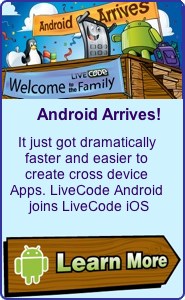
|